The Mac Techs @ Sheridan
Mac Hardware: External Storage
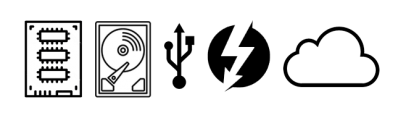
General Information
With our increased reliance on personal computers, our need for space to save our "stuff" is on the rise. Common reasons to look for storage solutions include:
- Running low on space on your computer's built-in storage
- Need a drive to backup your content
- Jobs or school projects requiring you to have a dedicated external disk (eg. collaborating with people)
Regardless of your reason for landing on this page, there are plenty of solutions that pair well with Mac devices. See below for our suggestions, including links to products that we believe are worth mentioning.
Pocket Drives: Hard-disk Technology
"Pocket drives" typically refers to pocket-sized storage devices that run on the "bus power" of the port that they are connected to (eg. USB / Thunderbolt), and therefore do not need to additionally be plugged into a traditional power socket. Listings here are all traditional "hard disk" technology.
Recommended for: Mobile storage needs that do not need high transfer speed, and where low-cost is more important than reliability. While we always suggest that you maintain a back-up of all storage devices (including your Mac's built-in storage), we stress it strongly when it comes to this particular product category. "You get what you pay for" when it comes to pocket drives that are "hard disk" based.
Here are some good deals:
- Amazon Saved Search
for "portable external hard drive" from recognized brands- Amazon Listing: Seagate 5TB
- Amazon Listing: Toshiba 2TB
- Amazon Listing: Western Digital 2TB
- Looking for something different? Contact us and we'll help
Pocket Drives: SSD-based
"SSD" stands for "Solid State Drive" and refers to a storage technology with no moving parts. These are becoming a common option as the basis for higher-end pocket drives. As such, these devices similarly run on the "bus power" of the port that they are connected to (eg. USB / Thunderbolt), and therefore do not need to additionally be plugged into a traditional power socket.
The benefit to an SSD-based pocket drive is that it will usually be significantly faster (both read and write speed) as well as have a longer lifespan (statistically speaking). The trade-off is that the cost will be higher in terms of the amount of storage that you get versus "traditional" (aka mechanical) hard drive options.
Recommended for: Mobile storage needs that demand speed and reliability, eg. school projects.
Here are some good deals:
Desktop Drives: Hard-disk Technology
The term "desktop external drive" typically refers to physically-larger storage devices that require a traditional power socket in order to operate, in addition to their specific connectivity for data (eg. USB / Thunderbolt). These traditionally offer larger capacity options with a far better cost (relative to their storage space), and both the warranty periods and drive speeds tend to be better than their "portable" (pocket sized) hard disk options.
Recommended for: backing up your files from your laptop and any pocket drives, and leaving in a stationary state (eg. at home).
Here are some options:
Desktop Drives: RAID Technology
The term "RAID" stands for "Redundant Array of Independent Disks" and refers to large storage devices that actually feature multiple "hard disk" drives inside. They require a traditional power socket in order to operate, in addition to their specific connectivity for data (eg. USB / Thunderbolt). Depending on configuration, a RAID system typically offers the benefit of being able to have redundant capability: if 1 of the drives fails, your data is still safe. While RAID systems were once very complex to manage, recent advances have brought excellent consumer-friendly options to the market.
Recommended for: backing up your files from your laptop and any pocket drives, archiving of projects or jobs, storing complete photo libraries that are very large, and leaving in a stationary state (eg. at home).
One great option is the Drobo 5C. If you opt for this (or any RAID system) with a "diskless" option, this means that it is coming with no drives installed. In that case, you will need to acquire the internal hard disk drives yourself (minimum: 2 due to this technology). Always be sure to buy NAS-grade hard disk drives, such as these options: Western Digital / Seagate. If you intend to go with a RAID solution, please don't. hesitate to visit or contact us for assistance.
Cloud Storage
The term "cloud" in this sense effectively refers to online storage that is managed by companies that you have to register a user account with, and can then begin to upload your data into your own "private" space. Each cloud storage offering is very different, not just in feature set and storage provided, but also in what their original intent is.
Recommended for: having a cloud-based back-up of your files that is actively synchronized with files stored on your personal device(s). The added benefit of being able to share or collaborate can also be a great incentive here.
Here are some options:
- Microsoft OneDrive
- As an active Sheridan student or employee, you have a 1TB account
- Uses your Sheridan email account and password
- Ability to share large files as a weblink (eg. when too large to attach to an email)
- This is a great solution for collaborating with others due to the easy ability to share files or whole folders with other OneDrive user accounts, and allowing them edit-ability or read-only access for those files.
- Mac and PC compatible application for automatic synchronization
- Apple iCloud Drive
- Free account: 5GB
- Your Mac features built-in automatic synchronization via the iCloud pane within System Preferences
- There is also Windows-compatibility via the iCloud application for Windows
- This is effective for seamless synchronization between your Apple devices.
- Backblaze: Personal
- Free account: N/A
- Paid annual subscription: Unlimited
- Mac and PC compatible application for automatic synchronization
- This is strongly recommended option due to the unlimited capacity that is offered with the annual plan. Combine that with their application, and you can have a setup that backs up all of your data (built-in and external) to the cloud, with no constraints beyond your internet connection speed.
- Dropbox: Personal
- Free account: 2GB
- Ability to share large files as a weblink (eg. when too large to attach to an email)
- This is a great solution for collaborating with others due to the easy ability to share files or whole folders with other Dropbox user accounts, and allowing them edit-ability (or read-only) for those files.
- Google Drive
- Free account: 15GB
- Mac and PC compatible application for automatic synchronization
- Ability to share large files as a weblink (eg. when too large to attach to an email)
- This is a great solution for collaborating with others due to the easy ability to share files or whole folders with other Google user accounts, and allowing them edit-ability (or read-only) for those files.
More Information
Here are links that might prove useful and informative:
Support
Our team is very experienced in this area due to Sheridan's nearly-countless array of Mac devices that we look after on a daily basis, as well as those which we provide assistance for. If you have any questions, please contact us directly by emailing mactech@sheridancollege.ca