Sketchup Guide
Accessing your Sketchup Licence
Overview
In addition to having fully licenced Sketchup on the Lab computers in the J-wing, your program has also provided you a licence to use on your home machine or laptop. Here is how you can access that licence.
Step 1
- For sketchup you will receive an email like this to your username@sheridancollege.ca email address
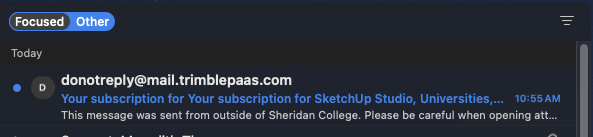
Step 2
- Open the email and click on the "Access Products" button
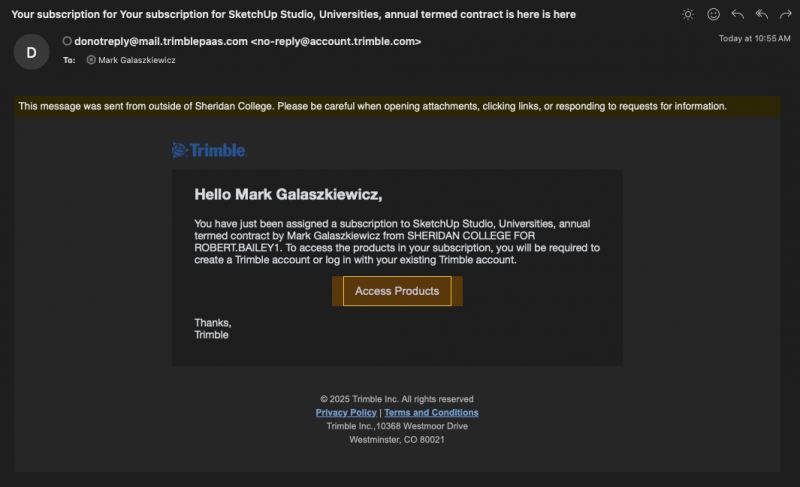
Step 3
- Upon clicking the link the you will be asked to verify your email address with a code sent that will be your Sheridan email.
- It WILL NOT BE the code shown on this website, use the code from your email
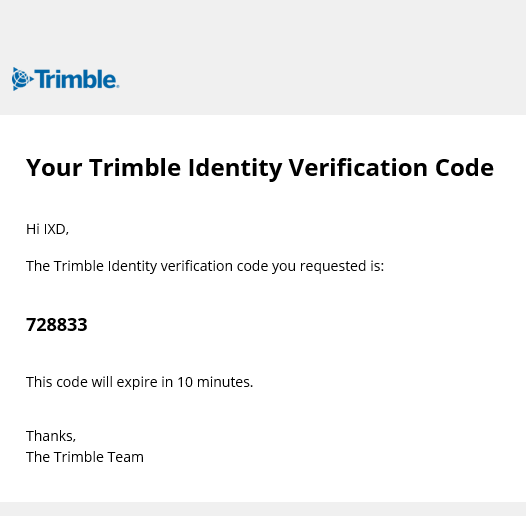
Step 4
- You will be asked to set a password for this account. This will be a unsynced and different password than your sheridan college password, that you will need to remember.
To download the software:
Visit https://www.trimble.com/en and login with the account just created.
-
Click on the account icon shown circled in red below to find the login fields.
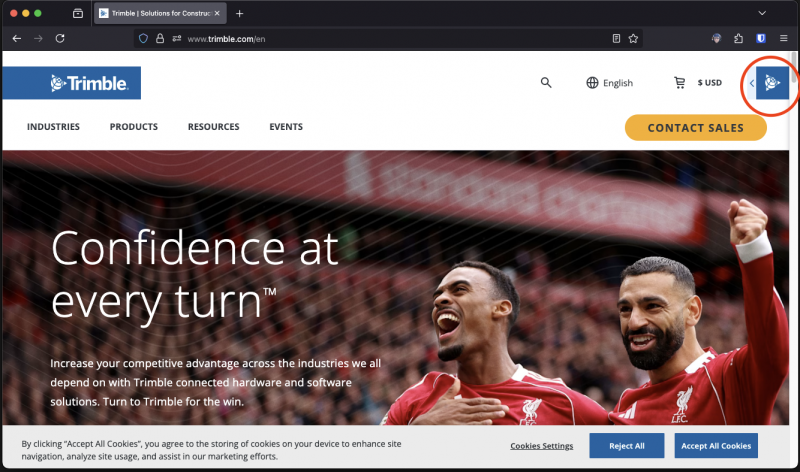
Step 5
-
Once signed in, click on the same icon again circled in red above.
-
Choose My Products.
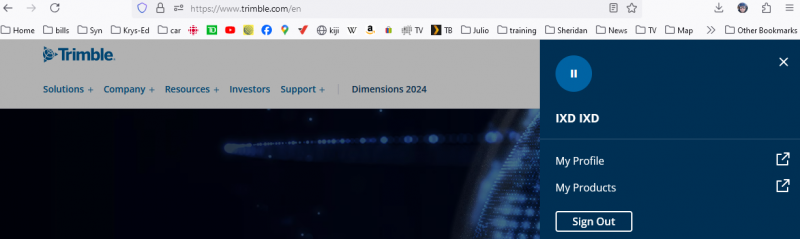
Step 6
- Choose licences purchased by Creation Engine.
- Choose my products
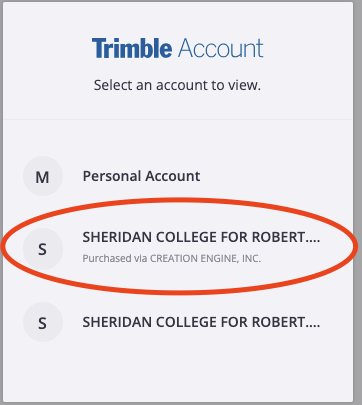
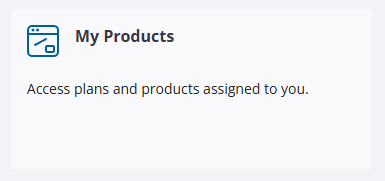
Step 7
- Click on View Included Applications
- Click on Download
- Click on the version for your OS
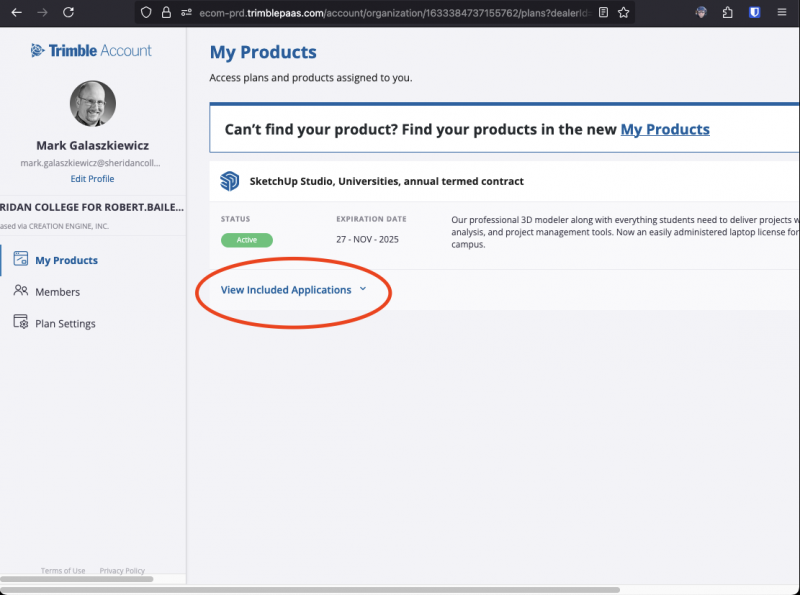
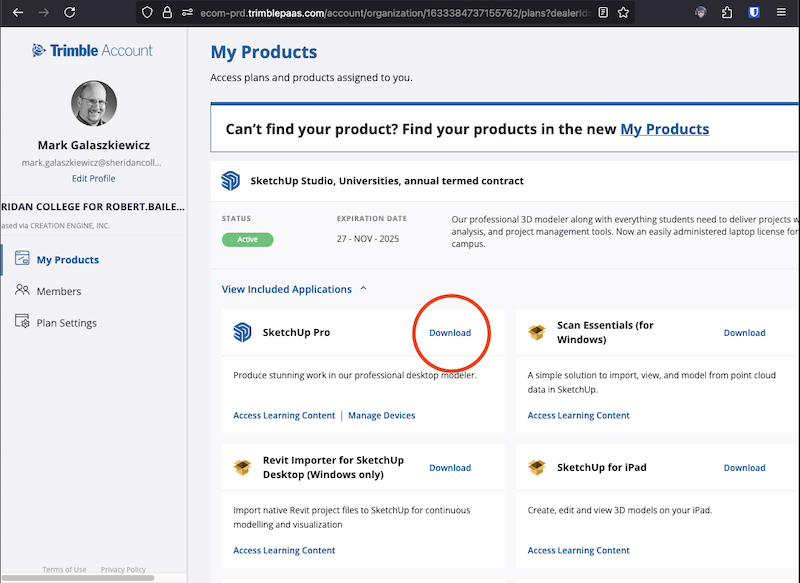
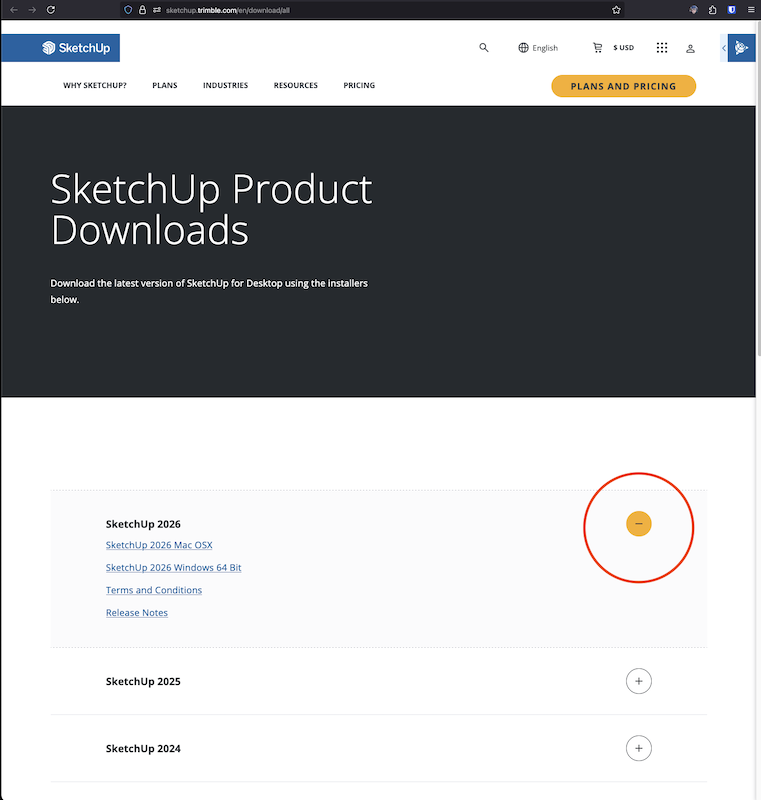
Step 8
- Run the installer from the downloads folder. When the app starts, login with the trimble account just created.