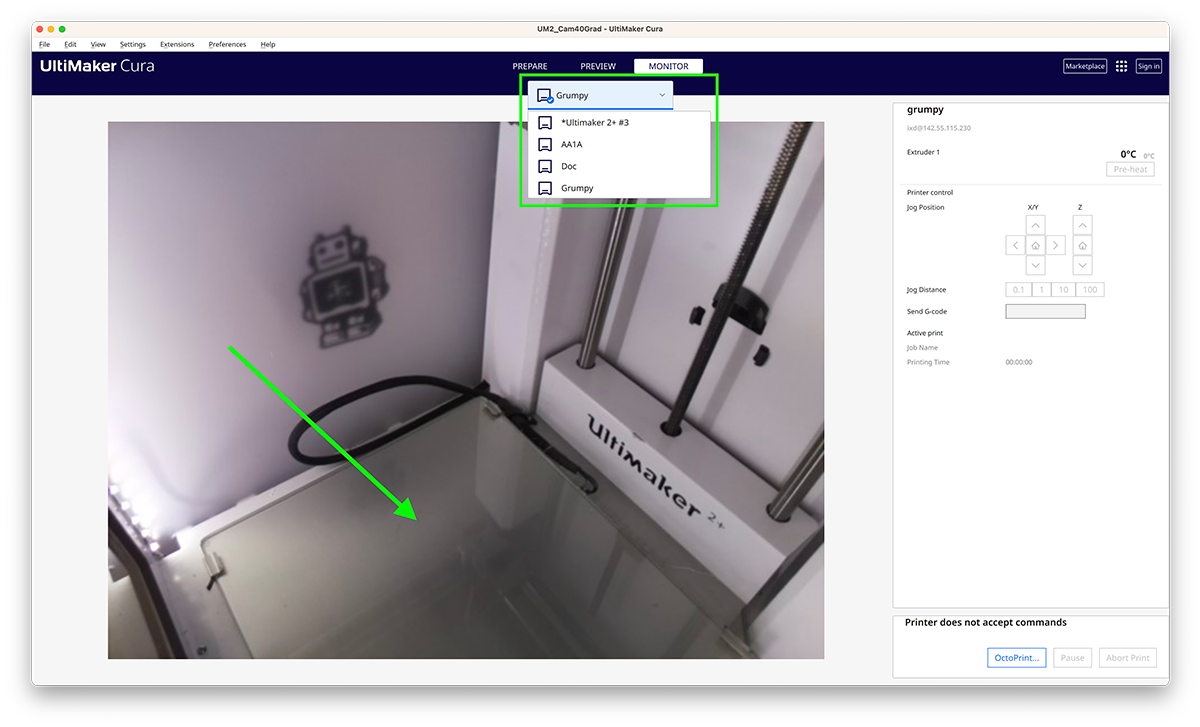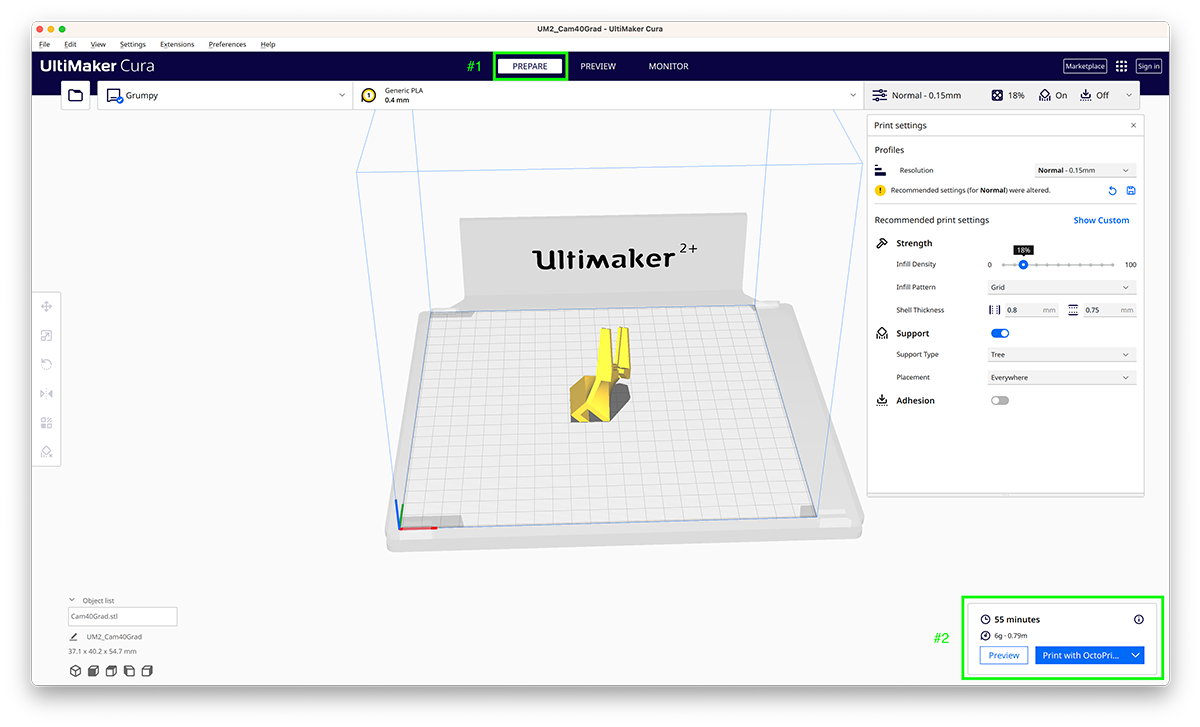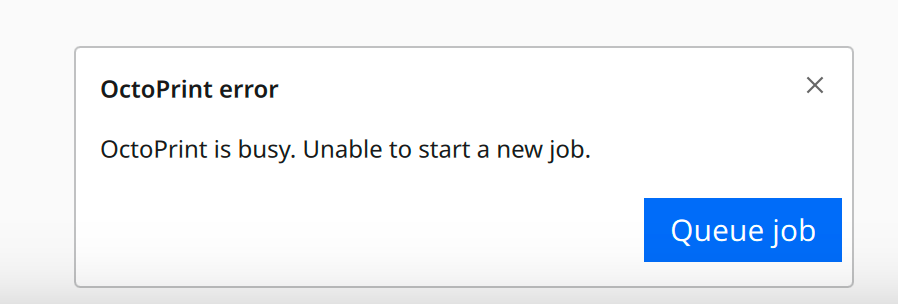Guide: 3D Printing with Cura and Octoprint
Overview
Some of IxD's Ultimaker 2+ printers are now accessible from UltiMaker Cura app via OctoPrint. After a project is sliced in Cura, it can be sent directly to a 3D printer.
Currently this is only available on the iMacs in AA1A. The printers are located in the Fabrication Lab AA1e.
Load File
Open UltiMaker Cura and load your .stl project file as normal. Add your settings, supports, and adhesion setting as needed for your project. Get everything ready to slice but don't slice it yet. If you have sliced it already, that is ok, you will probably have to slice it again.
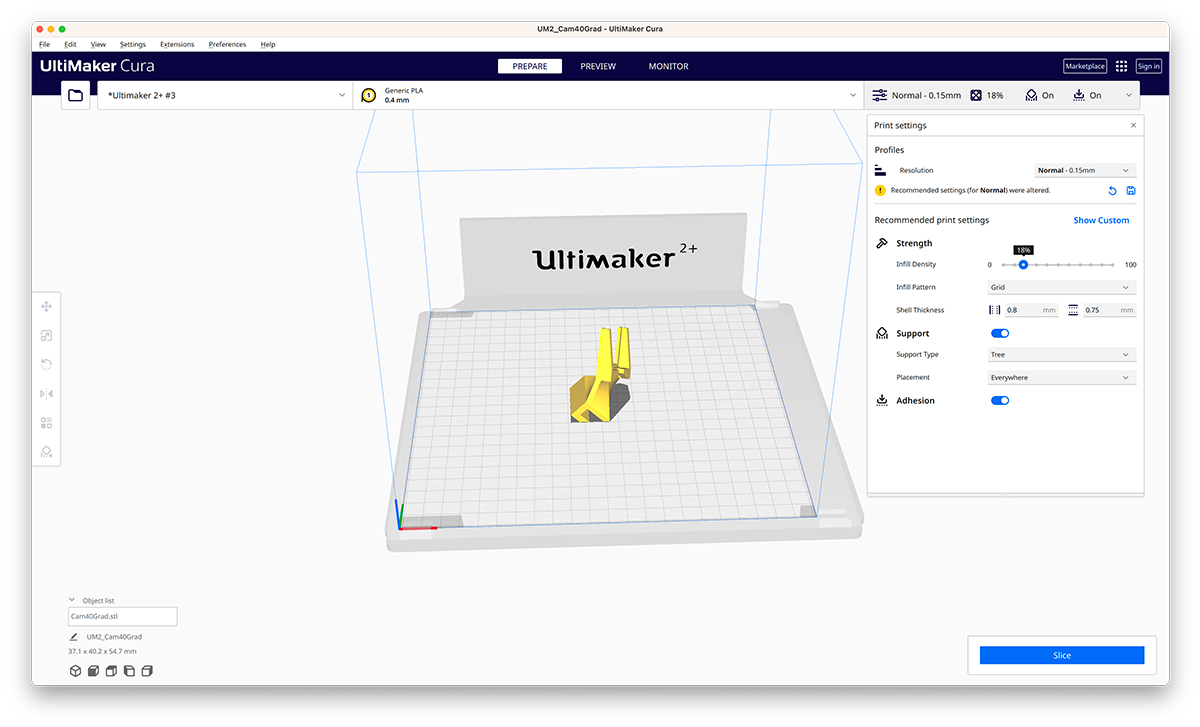
Find an Available 3D Printer
Switch to the Monitor tab at the top of the UltiMaker Cura app.
#1 show the Monitor tab
#2 shows the printer dropdown
Cycle Through 3D Printers
Use the printer dropdown to cycle through the connected printers to find one that is available. A video feed is available from any connected 3D printer. If there is no project on the bed and someone has not already sent a job, the printer is available.
Slice and Print
*Slice using normal preset. Using fine or ultra fine will significantly slow down print time. Add supports and Adhesion as needed*
If you have found a 3D printer that looks to be available, you can now slice and send your print. If you had already sliced your file but switched printers, you may have to slice it again. After slicing a button should appear that says "Print with Octoprint", clicking that button will start printing your project, if the printer is available.
Errors
OctoPrint is busy
You may get an OctoPrint error stating "OctoPrint is busy. Unable to start a new job." with a button "Queue job", do not queue job as it will not automatically start. Currently we do not have anyone monitoring the queue and starting the jobs in queue.
The most likely cause for this error is someone has already sent their print job to the printer and the 3D printer is warming up. Look for another available printer.
Printing Starts and Stops
Cura will switch to the Monitor tab when a print is sent to OctoPrint and the temperatures will start to go up. If the temperature stops going up the print has been canceled.
There are two main causes for this issue. OtoPrint believes there is something on the printer bed already or OctoPrint has estimated there is not enough material on the spool to complete the print. Check both and if the issue continues, contact ixd_support@sheridancollege.ca