The Mac Techs @ Sheridan
Mac Software: Microsoft OneDrive
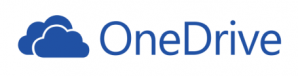
Cloud Storage: OneDrive
The term "cloud" in this sense effectively refers to online storage that is managed by companies that you have to register a user account with, and can then begin to upload your data into your own "private" space. OneDrive is one such offering, and it is managed by Microsoft.
This page is here to provide a guide for the OneDrive software, as this enables automatic synchronization of files and folders between your Mac and OneDrive cloud storage.
Licensing Information
As an active student or employee, your Sheridan user account has a Microsoft OneDrive account provisioned already, with 1TB of cloud storage space.
Download and Installation
To install Microsoft OneDrive software for automatic sync,
- Visit this link: http://office.sheridancollege.ca
- When prompted by Sheridan SSO interface,
type your Sheridan username and password - Once signed in, click the "OneDrive" button on the left
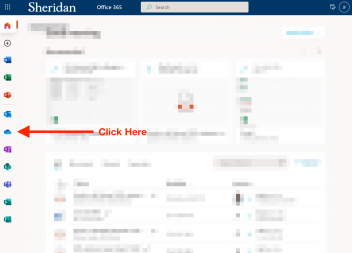
- Once you're viewing the OneDrive web application, you can start to download and/or upload files at will, right within that internet browser window
- If you wish to sync your OneDrive account with the computer that you are on, please first verify that OneDrive has been installed (check the Applications folder for the "OneDrive" application). If it isn't yet installed, click here to download. Once installed, it will automatically ask for you to sign in with an email address. For the easiest experience, we recommending closing this window, and proceed to the next step instead.
- To automatically let the OneDrive software configure itself to sync your account's files, click the "Sync" button at the top
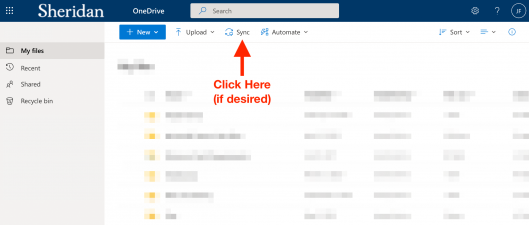
- By clicking "Sync", the OneDrive application (if installed) will (by default) set up a folder within your computer's home user folder
This subfolder is named "OneDrive - Sheridan College" by default - That's it; from now on, everything stored in that folder and via your OneDrive web interface should get synchronized as long as you're connected to the internet
Helpful Links
Here are some resources to aid in your OneDrive usage:
- Restrictions and Limitations (eg. file naming best practices)
- OneDrive Support from Microsoft
- How to Share Files/Folders
- Sheridan College IT: OneDrive Information
Support
If you have any issue with any of the requirements or instructions,
please contact us directly by emailing mactech@sheridancollege.ca