The Mac Techs @ Sheridan
Mac Software: Microsoft Office
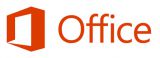
Microsoft Office
Word, PowerPoint, Excel, OneNote, Teams
Licensing Information
As an active student or employee, your Sheridan user account has Microsoft Office licensing provisioned already.
Download and Installation
To install Microsoft Office (incl. Teams),
- Please visit this link: click here
(for the Windows version, click here) - Scroll down to "Office suite (with Teams)"
- Click "Install package"
Note: These are direct links to Microsoft. AppsAnywhere is an alternative.
Microsoft Sign-In
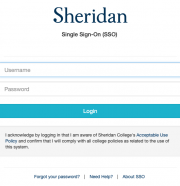
Your Microsoft sign-in experience (for classroom workstations and personal devices) is as follows:
- When the Microsoft sign-on interface shows, enter your Sheridan email address (__@sheridancollege.ca)
- As soon as you proceed to enter a password, the Microsoft sign-in window will automatically flip to the Sheridan Single Sign On (SSO) interface
- Enter your Sheridan username & your Sheridan password
- That's it!
Support
If you have any issue with any of the requirements or instructions,
please contact us directly by emailing mactech@sheridancollege.ca