The Mac Techs @ Sheridan
Mac Software: Backup Software
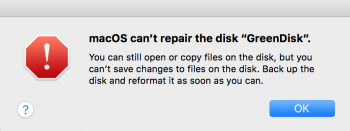
Data loss "will" happen
We keep hearing people exclaim, "my whole life is on my Mac" or "everything I have is on this drive" all the time. This is actually the norm for most of us, nowadays. The problem is that we hear this most often when someone has brought us a device that is showing signs of failure. The unfortunate reality is that this worry is in fact statistically warranted. At the end of the day, your data is always vulnerable. Theft, loss, hardware failure, impact damage, liquid damage, software crashes.. the list goes on and on. Data loss will happen. It's up to you to keep that in mind and work to mitigate it.
Be Forward-thinking and Backup!
Fortunately, there are several solutions that you can adopt to safeguard your content. This page features some of our favourite options, as well as some tips to ensure that you maintain your backup.
Time Machine
It's built-in with every Mac, and it's free! All it requires is a separate storage device. To learn about Time Machine, click here.
SuperDuper
It's third party software, but it's free and it works with any Mac. All it requires is a separate storage device. In the free mode, you'll need to manually force it to begin (or update) your backup by clicking "Copy Now" - beyond that, it's fully capable. The benefit to SuperDuper is that it performs a complete clone of your selected files/folders, and lets you be very specific about what you include/exclude in that selection. To learn more about SuperDuper, click here.
Carbon Copy Cloner
It's third party software, and it has a price tag -- but it's great if you have several drives with content that need backing up. It's also particularly effective if you need more complex backup configurations such as varied back-up destinations for different drives. Beyond a one-time paid license, all it requires is a separate storage device. Similar to SuperDuper, this program also performs a full clone of your selected files/folders, and lets you be very specific about what you include/exclude in that selection. To learn more about Carbon Copy Cloner, click here.
"If I dropped my device in a lake right now...
...would I be losing any of my content permanently?" That's the question you should use to guide your day-to-day usage of your Mac (and any device that stores your content).
If the answer is anything other than a confidently-stated "yes," then you do not have a proper backup. A backup needs to not only be initially configured, but also maintained and kept safe. An outdated or misplaced backup isn't a very helpful backup, especially if your work revolves around the device with the original content. If your work revolves around more than one storage device (eg. your Mac and an external drive), then you need to focus on backing up those devices with care as well.
Hardware Options
If you're needing an external drive or cloud storage to store your backup content, click here:
In terms of what size of drive to get, the best approach is to ensure that the “backup” drive is big enough to store all of the content from any drives that have original content. The forward-thinking math would be to calculate the capacity of those drives that have “original” content (which does not exist anywhere else), and that sum is the size of backup drive that you would need.
Support
If you're still puzzled, please don't hesitate to ask us for advice or assistance with configuration. Contact us directly by emailing the team at mactech@sheridancollege.ca