The Mac Techs @ Sheridan
Mac Software: Microsoft Office
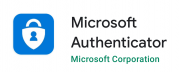
Microsoft Authenticator
2-Step Verification, with ease
Introduction
This is a free application that makes the Sheridan 2-step sign-on process much easier. No more typing verification codes!
Download, Installation, Configuration
To install Microsoft Office (incl. Teams),
- Please visit this link: click here
- Once installed, launch the app on your mobile device
- Choose "Login with Work / School" account type
- Enter your Sheridan email account as: "yourusername@shernet.sheridancollege.ca"
- Enter your Sheridan password
Usage Going Forward
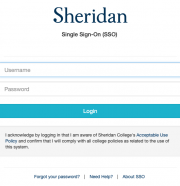
Your sign-in experience going forward will now be very fluid -- just choose "Microsoft Authenticator" when prompted during sign-on. Your phone will then notify you to "Approve" or "Deny" -- and that will swiftly get you through the login check.
Support
If you have any issue with any of the requirements or instructions,
please contact us directly by emailing mactech@sheridancollege.ca