The Mac Techs @ Sheridan
Mac Hardware: Connection Types

General Information
Connectivity is an area of technology that is always evolving. WiFi keeps getting faster, and USB now has over 5 different standard connector types.. and those are just 2 categories. This page is meant to try and explain the modern connection types used in data transfer with your Mac.
USB 3 & USB-C

USB stands for "universal serial bus" and is effectively the most common (data transfer) connection in electronics. It comes in many forms and speeds, as it has been evolving since its inception. Seen to the left: USB-A and USB-C.
If you're looking to use a USB device for any form of file transfer, we highly recommend that you look at its speed. Make sure that it (and its cable) are "USB 3" rated (rather than USB 2), and also look at the file transfer speeds of the product.
This is particularly important if you're going to be using a USB-based storage device (such as a "pocket drive") for multimedia work such as video editing. If the storage device does not state its transfer speed, odds are that it is quite slow. This is generally the case with hard disk based pocket drives, whereas SSD-based pocket drives (from reputable vendors) will almost always have their speeds clearly stated.
USB-C is the latest form factor for USB, and it introduced 2 key benefits: reversible connection (there is no "right way up" when connecting it), and a tremendous increase in power capacity. This last point however depends on 2 factors: the cable and the device. Long story short, if you need to charge any USB-C (or Thunderbolt 3) based MacBook, you must use a USB-C cable that is rated for it, and we suggest the official Apple USB-C Charge Cable as it is the highest quality and competitively priced. (This is what would've come with that MacBook when you first unboxed it, but we are providing the link in case you need a replacement or spare.)
For more information:
- Apple: About USB-C on Mac
- Apple: USB-C to USB Adapter
if you need to connect a full-size USB (aka USB-A) connector to a USB-C or Thunderbolt 3 port on your Mac, this is the best option for reliability and compatibility- Wikipedia: USB
Thunderbolt
![]() Thunderbolt 3 is a connection type that is available on all modern Mac computers. Thunderbolt is a protocol that allows so many other connection types through its singular cable.
Thunderbolt 3 is a connection type that is available on all modern Mac computers. Thunderbolt is a protocol that allows so many other connection types through its singular cable.
Thunderbolt is able to do this in-part due to the immense data speed that it is capable of. In other words, one Thunderbolt 3 cable can consolidate the following: data transfer (eg. to an external storage device), video output (eg. to a TV), and charging current (eg. for your MacBook's battery). Since Thunderbolt 3 is made in the physical form of a USB-C port, there is added convenience for modern Mac computers, as their Thunderbolt 3 ports functionally double as USB-C ports as well.
For more information:
- Apple: Thunderbolt
- Apple: Thunderbolt 3 to Thunderbolt 2 Adapter
use this if you need to connect a Thunderbolt 2 device to a newer Mac with Thunderbolt 3- OWC: Thunderbolt 3 Dock
one of many such products that allows for an easy connection of several devices (including built-in laptop charging power) via one singular Thunderbolt 3 cable.- Wikipedia: Thunderbolt
WiFi
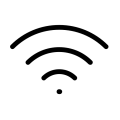
WiFi is great for its convenience. As time passes, new WiFi protocols and hardware are developed, furthering its range and speed. WiFi allows you to connect to both the internet, as well as other devices within a local network (eg. your home and other WiFi devices such as an Apple TV device).
Important things to note:
- When new WiFi technology is released, this typically requires that you buy a new device; it is rarely an upgradeable component.
- WiFi performance is affected by distance and interference. Interference can come in many forms, such as physical objects (eg. walls) between you and your WiFi router (or WiFi access points as Sheridan has). This will result in slower speeds or even a loss of connection.
For more information:
Bluetooth
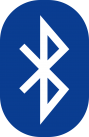
Think of Bluetooth as WiFi, only with less range and low power usage. It is often used for keyboard and mouse peripherals, so that these devices can be cordless without the use of a USB adapter. There are also software features that Apple has developed which leverage Bluetooth connectivity (eg. AirDrop and Continuity), allowing a more fluid and wireless user experience.
For more information:
- Apple Store: Magic Keyboard
- Apple Store: Magic Keyboard with Numeric Keypad
- Apple Store: Magic Mouse 2
- Apple Store: Magic Trackpad 2
- Apple Support: Connect a Bluetooth device with your Mac
- Apple Support: Use an Apple wireless keyboard/mouse/trackpad (Mac)
- Apple Support: Use a Bluetooth mouse or trackpad with your iPad
- Apple Support: Use Smart Keyboard or Magic Keyboard with iPad
- Wikipedia: Bluetooth
Ethernet

When you need a fast and reliable connection to the internet, look no further than ethernet. It is for this reason that, if you look around Sheridan (like most schools & businesses), you will notice that just about every desktop computer is connected to the network by way of an ethernet cable.
If you have a more recent Apple notebook, you will find that it lacks this port. However, one can be "made" for very little expense. Currently, the most common suggestion we give is this one, as it connects to any USB-C or Thunderbolt 3 port on your Mac, and it costs less than $30.
For more information:
- Sheridan College: Networking
choose "wired" for details- Apple: Connect your Mac to the Internet using Ethernet
note: in most cases, simply connecting an ethernet cable will result in automatic connection
Support
If you have any questions about the connectivity of Mac and Mac-related hardware, please contact us directly by emailing us at mactech@sheridancollege.ca