The Mac Techs @ Sheridan
Game Design: Good Ergonomics @home
Introduction
Ergonomics are a very important aspect if working at your desk in your office, at school, in your room, or at the kitchen table at home. Awkward positions, a poorly set-up work area, or sitting for too long in one position, can lead to muscle or joint injuries, if left unchecked.
Practicing good ergonomics can help prevent those injuries, and keeps oneself healthy. Consider the following things about your work area.
Office Desk
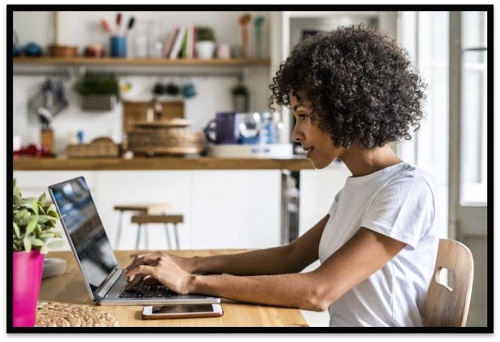
Alternatives:
• Kitchen/dining table
• Coffee table
• TV trays
• Countertop
Tips:
• A table with leg room underneath should be used. This is so that you can be closer to the devices, preventing the need to lean forward.
• When using a TV tray, if possible, adjust the height to minimize having to look down.
• Be aware of table edges. Use a rest pad or ensure your wrists are not pressed against the table edge by placing your devices away from the edge. More info on this can be found on the "Keyboard and Mouse" section.
• Counters can be used as a standing workstation. Place the keyboard, and mouse on the counter and place the monitor at eye-level.
Monitor and Laptop
Alternatives:
• TV screen or other devices (i.e. tablet, phone)
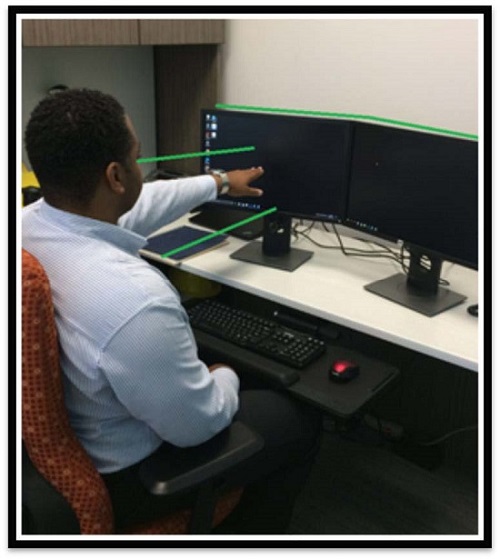
Tips:
• Raise your monitor to eye level, if it has a height adjustment feature. If not, place books underneath the base.
• Angle the monitor so the top of the monitor is slightly away from you.
• The monitor should be placed about an arm's length away for eye and neck comfort.
Monitor and Laptop (cont'd)
Alternatives:
• TV screen or other devices (i.e. tablet, phone)

Tips:
• Connect your laptop to a separate monitor or other display device to achieve a neutral neck posture (i.e. looking straight ahead).
• If you have a separate keyboard and mouse, you can raise your laptop using a book/laptop riser to bring it to eye level.
• If you do not have access to a separate display device, keyboard and/or mouse, ensure you take frequent breaks.
Keyboard and Mouse
Alternatives:
• If you are using a laptop, an external mouse and keyboard would be beneficial.
• Speech to text software (if available, and reliable to help lessen typing).
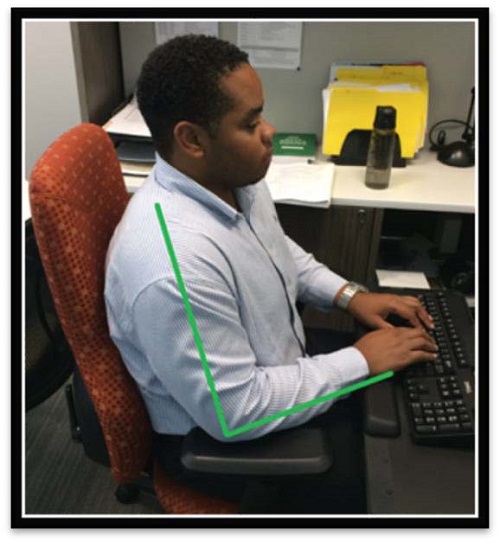

Tips:
• Use a wrist rest pad for mouse and keyboard. If not available, place a soft cloth in front of the keyboard and mouse.
• Ensure that your keyboard lies flat on the work surface.
• Your elbows should be at the same level as your wrists while typing and using the mouse.
• Ensure your keyboard is centered with your monitor (if applicable) and the mouse on the same level and close to the keyboard.
Chair
One of the most important pieces of your home workstation is your chair. The more adjustable the chair is the better it will be able to fit your body. Make sure that the height of the chair allows your feet to be flat on the ground. A chair with good lumbar support, will help prevent back pain. Having arm rest on your chair, will also cut back on shoulder strain. Most importantly, you must feel comfortable in your computer chair and take frequent breaks, to walk around and stretch.
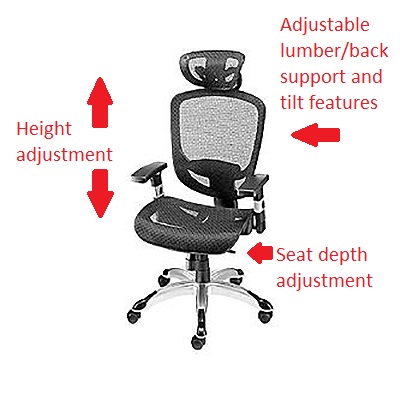
Have a limited- or non-adjustable chair?
• Use a small pillow or rolled up towel for lumbar/lower back support. Place it between the back of your chair and the small of your back.
• For comfort and added height (if needed) use a cushion, folded blanket or other soft object on the seat of your chair.
Working from a couch?
• Try to maintain an upright but slightly reclined position.
• Elevate your work device (i.e. laptop) to eye-level to avoid looking downwards for extended periods of time.

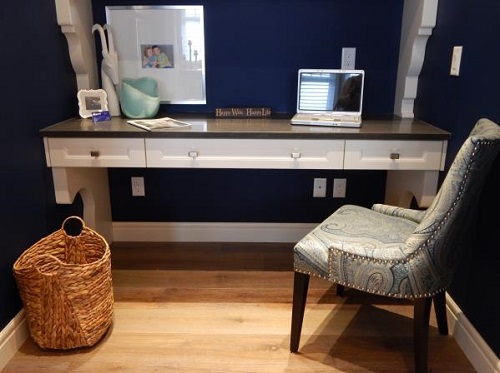


Footrest
Q: What is a footrest?
A: An object to rest your feet if they are unable to contact the floor (i.e. your feet are dangling/hanging)


Alternatives:
• Books, other rigid containers such as small recycling bins, shoe boxes, cardboard boxes, step stools, ottoman etc.
Tips:
• Make sure your feet planted firmly with your knees bent at a 90-degree angle. You can adjust your at-homes items to achieve this.
Accessories
Tips:
• Keep frequently used items within an arm's reach (examples: phones, reference documents, files, etc.)
• If you are referring to paper documents, you may benefit from a task light for sufficient lighting.

Breaks and Stretches
Tips:
• It is important that you take frequent breaks or change posture throughout your workday.
• Stretching is a great way to feel refreshed while also relieving discomfort/strains associated with sitting
and standing for prolonged periods of time.

Need to stretch out?
Feel free to check out stretches provided by the Canadian Centre for Occupational Health and Safety (CCOHS):
https://www.ccohs.ca/oshanswers/ergono mics/office/stretching.html
Additional Links
Sheridan Library Services guide on Learning Remotely
![]()
Support
If you have any questions on the above, please contact us at game.support@sheridancollege.ca