The Mac Techs @ Sheridan
Epson Large Format Scanners in FAAD Programs
Info about large format scanners found in classrooms at the Trafalgar campus.

Product Manual: click here
To use the scanner:
- Sign in on the Mac that it is connected to (via USB)
- Ensure that the Epson scanner is turned on (power button on the front-left)
- Open "Image Capture" in the dock (or via Spotlight at the top right)
- Click "EPSON EXPRESSION 12000XL" under "DEVICES"
Note: If you do not see it listed.. check that the scanner's USB cable is connected - Click "Show Details" if you want advanced control of the scan settings
- It is highly suggested that you set it to save your scan to the WorkDisk, and then copy from there to a desired location afterward
Normal Mode:
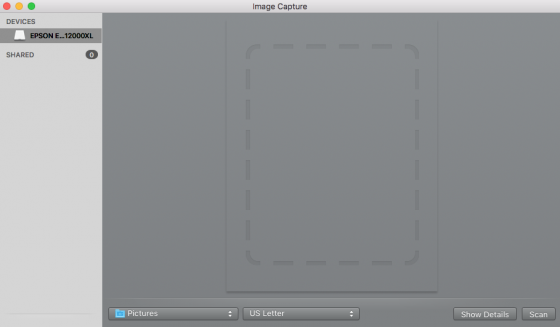
"Show Details" mode (advanced):
