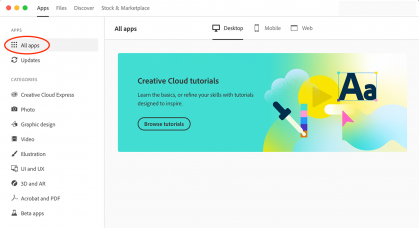The Mac Techs @ Sheridan
Mac Software: Adobe CC
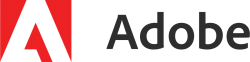
Adobe CC Licensing
As an employee or actively-enrolled student, you are entitled to free licensing for Adobe Creative Cloud products.
To get your Adobe licensing provisioned to your Sheridan account,
please visit this webpage:Note: Student licensing remains active for one term post program completion, and a notification is delivered via e-mail before the expiry date.
Download & Installation
To download and install Adobe software,
please visit this link:note: This is a direct link to Adobe. AppsAnywhere is an alternative.
Adobe Sign-In
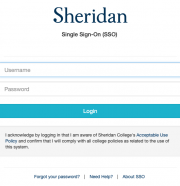
Once you've taken care of the provisioning as mentioned in the first section above, your Adobe sign-in experience (for classroom workstations and personal devices) is as follows:
- When the Adobe CC sign-on interface shows, enter your full Sheridan email address (__@sheridancollege.ca)
- As soon as you proceed to enter a password, the Adobe sign-in window will automatically flip to the Sheridan Single Sign On (SSO) interface
- Enter your Sheridan username & your Sheridan password
- That's it!
Installing Adobe Applications
Once you are signed in (as per above), the installation of any Adobe application (eg. Photoshop) is done through the "All Apps" tab of the "Apps" pane (of the Creative Cloud application itself).
For more information, click here.
Support
If you have any issue with any of the requirements or instructions,
please contact us directly by emailing mactech@sheridancollege.caIf you have any issues with your license provisioning, please e-mail adobe_licenses@sheridancollege.ca